PandaDoc is a document management platform that enables businesses to create, send, and track documents online. It is a powerful tool that helps streamline workflows, improve collaboration, and increase efficiency. One of the most common types of documents businesses create using PandaDoc is contracts. In this guide, we will take you through the steps to create a contract in PandaDoc.

Step 1: Create a Template
The first step in creating a contract in PandaDoc is to create a template. A template is a pre-designed document that includes the structure and format of the contract. You can create a template by selecting “Create Template” from the PandaDoc dashboard. Next, choose the type of template you want to create, in this case, a contract. You can customize the template by adding your logo, company details, and any other information you want to include.
Step 2: Add Fields and Variables
After creating a template, you can add fields and variables to it. Fields are the areas of the contract where you can input information such as names, addresses, and dates. Variables are the dynamic elements of the contract, such as the name of the person signing the contract. To add fields and variables, select “Add Fields” from the template editor. You can choose from a range of field types, including text fields, checkboxes, and drop-down lists. You can also add variables by selecting “Insert Variable” from the editor. This allows you to insert dynamic information into the contract, such as the date or the name of the person signing the contract.
Step 3: Add Terms and Conditions
Next, you need to add the terms and conditions of the contract. This is the most important part of the contract and should include all the relevant details of the agreement. You can add the terms and conditions by selecting “Add Content” from the template editor. You can include standard clauses, such as payment terms, delivery dates, and termination clauses. You can also include any special terms or conditions that are specific to the agreement.
Step 4: Send and Sign
Once you have added all the necessary information to the contract, you can send it to the other party for review and signature. You can do this by selecting “Send” from the template editor. PandaDoc allows you to send the contract via email or share a link to the document. The other party can then review the contract, add their signature, and send it back to you. You can track the status of the contract in real-time and receive notifications when the other party has signed it.
In conclusion, creating a contract in PandaDoc is a simple and straightforward process. By following the steps outlined in this guide, you can create a professional-looking contract that includes all the necessary details and terms and conditions. PandaDoc is a powerful tool that can help streamline your contract creation process and improve your business’s efficiency. If you are looking PandaDoc consulting services, you can contact us.