Are you looking to create tokens in PandaDoc? If so, this guide is for you! In this article, we’ll show you how to create tokens and use them in your documents. We’ll also provide a few tips on how to get the most out of tokens. Let’s get started!

What are tokens in PandaDoc?
Tokens are variables that can be used to insert information into your documents automatically. They are especially useful for inserting data that changes often, such as prices, dates, or names.
How do I create a token in PandaDoc?
To create a token, click the “Insert Token” button in the editor toolbar. This will open the “Insert Token” dialogue box.
In the “Name” field, enter a name for your token. This is the name that will be displayed in the document.
In the “Value” field, enter the value that you want to insert into your document. This can be any text or number.
Click “OK” to insert the token into your document.
How do I use a token in my document?
To use a token, simply insert it into your document where you want the information to be inserted. The value of the token will be inserted automatically.
What are some tips for using tokens in PandaDoc?
Here are a few tips for using tokens in PandaDoc:
– Use tokens to insert information that changes often, such as prices, dates, or names.
– You can use tokens in any text field in PandaDoc, including the body of your document, custom fields, and email templates.
– If you need to insert multiple values into your document (for example, a list of names), you can use the “Insert Token” button to insert multiple tokens at once.
– To edit a token, simply click on it and enter the new value.
– To delete a token, click on it and press the “Delete” key on your keyboard.
We hope this guide has been helpful! If you have any further questions about using tokens in PandaDoc, our support team is always happy to help.
Tips for creating effective tokens in PandaDoc
Here are a few tips for creating effective tokens in PandaDoc:
– Use descriptive names for your tokens so you can easily remember what they insert into your document.
– Group related tokens together so you can easily find them when you need to insert them into your document.
– If you have a lot of information that you need to insert into your document, consider using multiple tokens. This will make it easier to update the information in your document if it changes.
Examples of how tokens can be used in business documents
There are many ways that tokens can be used in business documents. Here are a few examples:
– Inserting a customer’s name into a sales contract
– Automatically inserting the date of signing into a contract
– Inserting the names of all parties involved in a document
– Automatically inserting the total amount due in an invoice
How to insert tokens in PandaDoc
PandaDoc makes it easy to insert tokens into your document. Simply click on the token you wish to insert and then click on the document where you want to insert it. PandaDoc will automatically insert the correct information for that token.
If you need to update the information in a token, simply click on the token and then click on the Update Token button. You can then enter the new information and click on the Update Token button again. PandaDoc will automatically update the information in the document.
How to edit a token in PandaDoc
Editing a token in PandaDoc is simple and easy to do. Just follow the steps below:
1. Log in to your PandaDoc account and go to the “Documents” tab.
2. Find the document that you need to edit and click on it.
3. In the top right corner of the document, click on the “Edit” button.
4. Scroll down to the “Tokens” section and click on the token that you need to edit.
5. Make the necessary changes to the token and click on the “Save” button.
That’s it! You have successfully edited a token in PandaDoc.
How to delete a token in PandaDoc
If you need to delete a token for any reason, you can do so by following these steps:
1. Log into your PandaDoc account and go to the Integrations page.
2. Find the token you want to delete and click the trash can icon next to it.
3. Confirm that you want to delete the token by clicking the “Delete” button.
And that’s it! The token will now delete from your account.
Token troubleshooting
If you’re having trouble with your tokens, our support team is always happy to help. You can contact us by clicking the “Help” button in the top right corner of your PandaDoc account.
Thanks for reading! We hope this guide was helpful. If you have any further questions about using tokens in PandaDoc, our support team is always happy to help.