PandaDoc is a great way to create templates for any type of document. You can create a new template or use an existing one as a starting point. In this tutorial, we’ll show you how to create a new template and populate it with content. We’ll also cover how to save and share your template. Let’s get started!

What is a template in PandaDoc?
A template is a document with pre-defined placeholder content. You can use templates to create new documents quickly and easily. PandaDoc comes with a variety of default templates, or you can create your own.
How to create a template in PandaDoc
Creating a template in PandaDoc is easy. Just follow these steps:
– Log in to your PandaDoc account.
– Click on the “Templates” tab.
– Click on the “Create Template” button.
– Enter a name and description for your template.
– Choose a document type.
– Select a layout for your template.
– Click on the “Create Template” button.
Tips for creating effective templates in PandaDoc
Here are a few tips to help you create effective templates in PandaDoc:
– Keep it simple. A template should be easy to understand and use.
– Include all the information you need. Make sure your template includes all the placeholder content you need.
– Use logical names for your placeholders. Use names that make it easy to identify the content you need to fill in.
– Make sure your template is error-free. Proofread your template carefully before you share it with others.
Open a new document in PandaDoc from your template
Once you’ve created your template, you can use it to create new documents quickly and easily. Just follow these steps:
– Log in to your PandaDoc account.
– Click on the “Documents” tab.
– Click on the “New Document” button.
– Select your template from the “Template” drop-down menu.
– Enter a name and description for your document.
– Click on the “Create Document” button.
You can now start filling in your document content. When you’re finished, be sure to save and share your document.
Choose the template you want to use
PandaDoc offers a variety of templates to choose from. To select a template:
– Log in to your PandaDoc account.
– Click on the “Templates” tab.
– Select the template you want to use from the “Template” drop-down menu.
– Click on the “Use Template” button.
You can now start filling in your document content. When you’re finished, be sure to save and share your document.
Customize the template to fit your needs
If you want to customize an existing template to fit your needs, follow these steps:
– Log in to your PandaDoc account.
– Click on the “Templates” tab.
– Select the template you want to customize from the “Template” drop-down menu.
– Click on the “Customize” button.
– Enter a name and description for your customized template.
– Click on the “Save Changes” button.
Your customized template is now ready to use. You can start creating new documents from it right away.
How to save and share your template
Once you’ve created and customized your template, you’ll want to save it so you can use it again in the future. To save your template:
– Log in to your PandaDoc account.
– Click on the “Templates” tab.
– Select the template you want to save from the “Template” drop-down menu.
– Click on the “Save Template” button.
You can also share your template with others. To share your template:
– Log in to your PandaDoc account.
– Click on the “Templates” tab.
– Select the template you want to share from the “Template” drop-down menu.
– Click on the “Share Template” button.
– Enter the email addresses of the people you want to share your template with.
– Click on the “Send” button.
Your template is now saved and shared. Anyone with the link can access it and use it to create new documents.
How to delete a template
If you no longer need a template, you can delete it. To delete a template:
– Log in to your PandaDoc account.
– Click on the “Templates” tab.
– Select the template you want to delete from the “Template” drop-down menu.
– Click on the “Delete Template” button.
Your template is now deleted. You can’t undelete it, so be sure you really want to delete it before you proceed.
Creating and using templates in PandaDoc can save you time and help you ensure that your documents are consistent and error-free. To create a template, just follow the steps outlined in this article. Once you’ve created your template, you can use it to create new documents quickly and easily. You can also customize templates to fit your needs, and save and share them with others. If you no longer need a template, you can delete it.