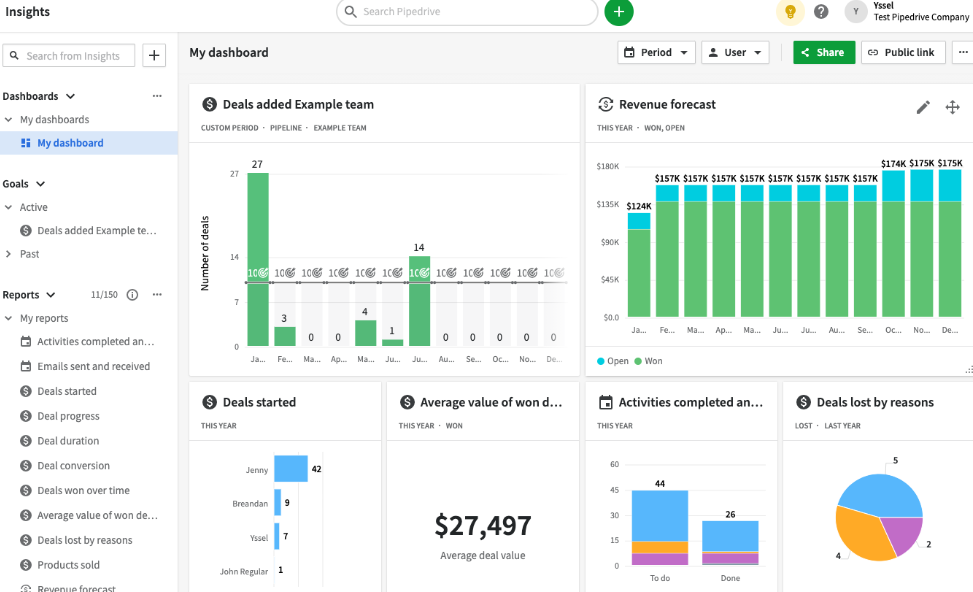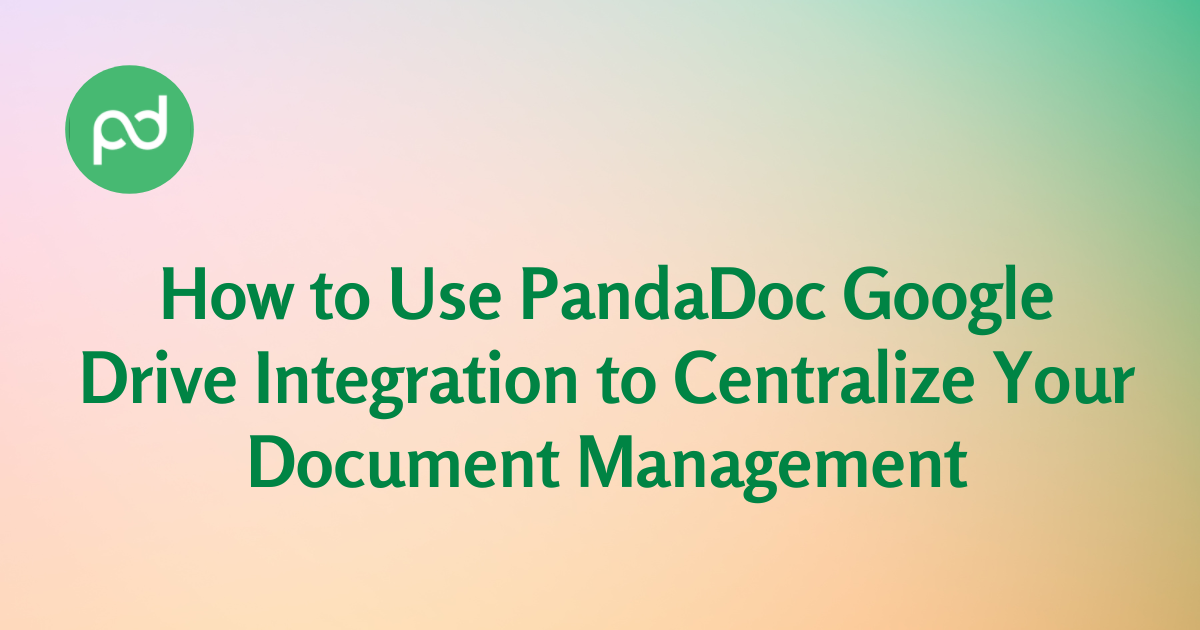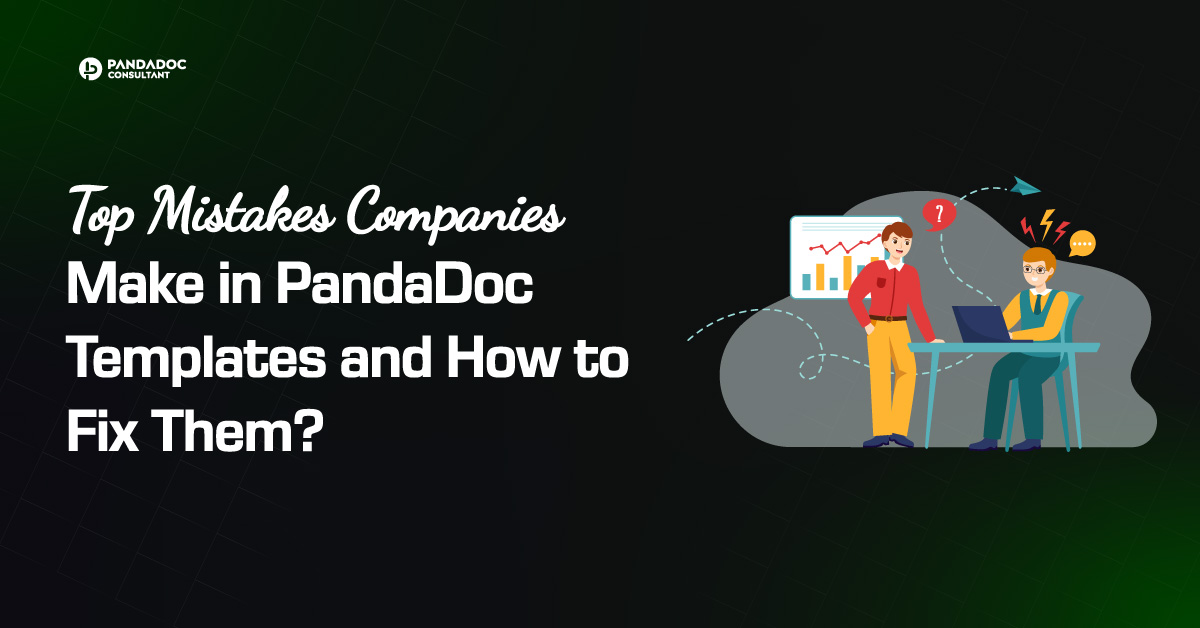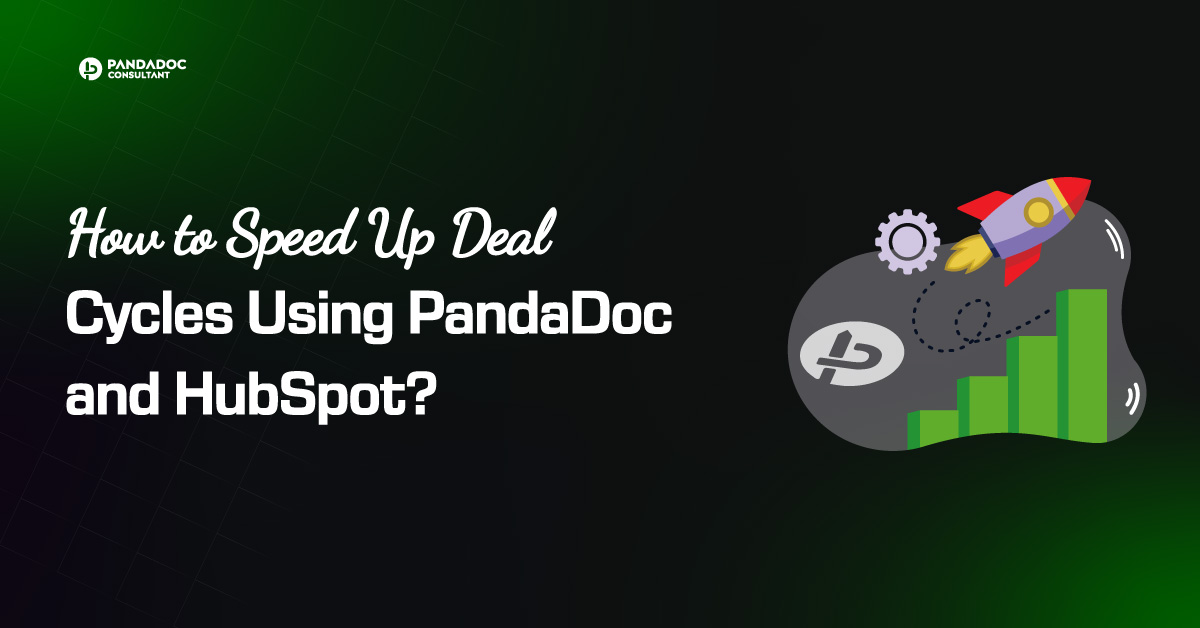As businesses grow, so do their documentation needs. Keeping track of all the important documents and contracts can be a challenging task, especially when they are scattered across multiple platforms. Fortunately, with the help of PandaDoc Google Drive integration, managing your documents becomes much more streamlined and efficient. Here’s how you can use PandaDoc Drive integration to centralize your document management.

What is PandaDoc Google Drive Integration?
PandaDoc is a comprehensive document management software that helps businesses streamline their document workflows. It enables users to create, send, track, and eSign documents in a centralized location. On the other hand, Google Drive is a cloud-based storage service that allows users to store and share files and folders. The integration of PandaDoc with Google Drive brings the benefits of both platforms together.
It allows users to store all their documents in Google Drive and access them through PandaDoc. This integration is designed to make it easier for businesses to manage their documents, streamline workflows, and keep everything organized in one place. With this integration, users can create and manage documents using PandaDoc and store them in Google Drive without having to switch between the two platforms.

Templates, Approvals, eSign - All in PandaDoc
Setup & Templates – Branded templates, content library, variables, and catalog so reps build proposals fast and on-brand.
Smart Integrations – One-click signatures, payment links, and dynamic pricing tables/discounts to shorten time-to-close.
Approvals & Compliance – Role-based approvals, clause control, and audit trails to keep Legal & Finance happy.
eSign, Payments & CPQ – Dashboards, call scoring, and coaching loops so leaders can improve conversion and CSAT with data.
How to Use PandaDoc Google Drive Integration
Using PandaDoc Google Drive integration is easy and straightforward. Here’s a step-by-step guide on how to use it:
- Start by connecting PandaDoc to your Google Drive account. To do this, go to PandaDoc, click on the “Integrations” tab, and select “Google Drive.”
- Click on the “Connect” button and follow the prompts to authorize PandaDoc to access your Google Drive account.
- Once connected, you can create a new document in PandaDoc and save it directly to Google Drive. To do this, click on the “Create Document” button in PandaDoc, select the document type, and choose the “Save to Google Drive” option.
- You can also import documents from Google Drive to PandaDoc. To do this, click on the “Import Document” button in PandaDoc, select “Google Drive,” and choose the document you want to import.
It also allows you to keep track of your documents’ status. You can see which documents are pending, sent, viewed, or completed, all from within PandaDoc.
Benefits of using PandaDoc Google Drive integration
Now let’s explore the benefits of using PandaDoc Drive integration. One of the main benefits is the ability to access and manage all your documents in one place. This means no more searching through multiple platforms to find a specific document. You can also collaborate with your team more efficiently by sharing documents directly from PandaDoc and receiving real-time updates. Another benefit is the ability to automate your document workflows. PandaDoc allows you to create templates for frequently used documents, which you can then customize and send out with just a few clicks. You can also set up automated reminders for document signing and track document status to ensure everything is completed on time.
In conclusion, PandaDoc Google Drive integration is a powerful tool that can help you streamline your document management and improve your business operations. By centralizing all your documents in one place, you can save time, increase collaboration, and automate your document workflows. Give it a try and see how it can benefit your business! If you need PandaDoc consulting services, please contact with us.